For all you graphic designers and illustrators out there! This quick Adobe Illustrator Tutorial will show you how to drop a shadow on a reflective surface. Enjoy!
posted by up240.com
1. With a Text Tool type a word or company name.
2. Now, select your Text and with 'Reflect Tool' flip it along the Horizontal axis.Hit the 'Copy' button instead of 'OK'.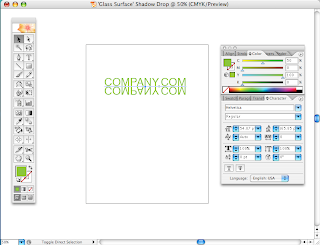
3. Select your newly reflected text. Go to Type Menu at the top and select 'Create Outlines'.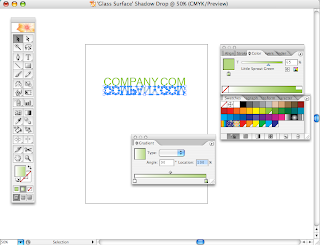
5. Almost finished! Move the 'shadowed' image a little bit down from the original text. 6. The dropped shadow-text in step 5 is too dark, so Using the 'Transparency' tool, take the opacity down to about 60%. Now it's completed!
6. The dropped shadow-text in step 5 is too dark, so Using the 'Transparency' tool, take the opacity down to about 60%. Now it's completed!
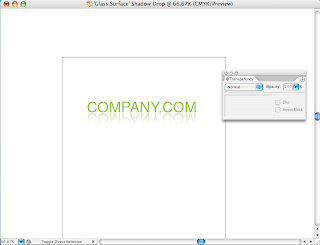


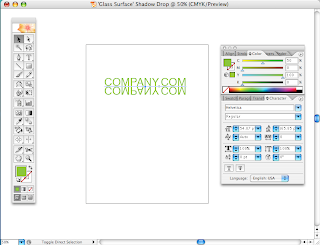
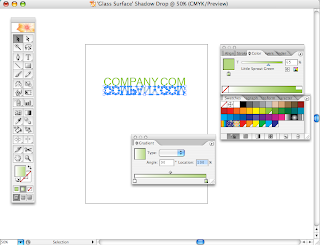

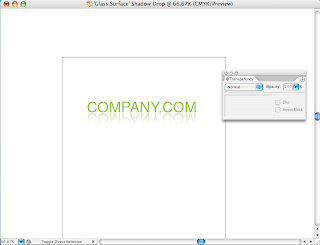


3 comments:
That was easy! Thanks for the tip.
Nice tutorial. It worked great, Thanks
Cool! Thanks :-)
Post a Comment